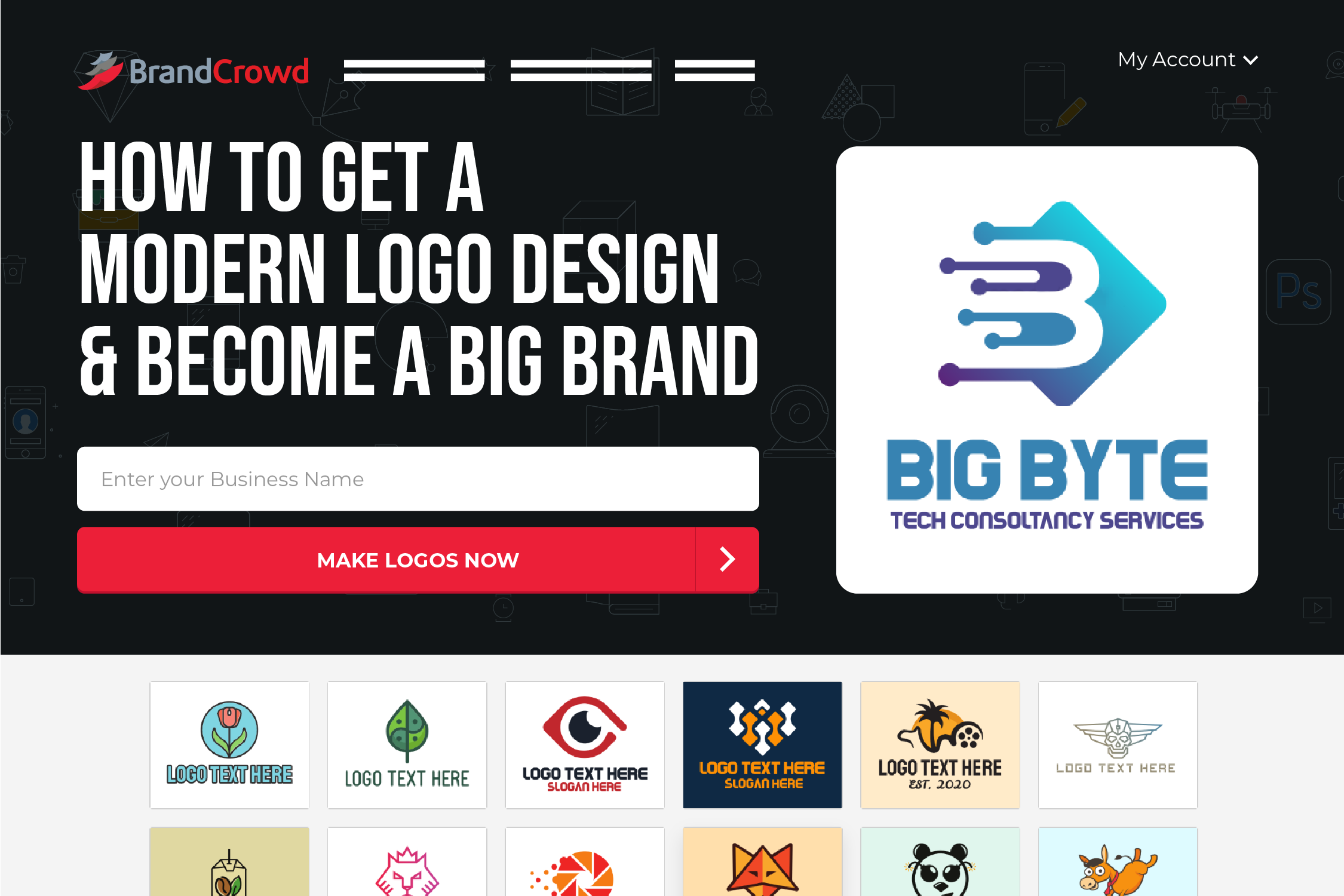How to Get a Modern Logo Design and Become A Big Brand
Rarely do brands want to seem outdated. Unless they’re hipsters going through a retro design phase. Companies often build an identity that is “in the know.” A contemporary identity helps you connect with present-day consumers.
There are a number of ways to present yourself as a modern brand. But one of the most direct ways for you to do this is to create a brand identity that reflects this. You can work on a branding kit featuring modern design elements.
Most, if not all, entrepreneurs want a symbol that is memorable and unique. After all, that is generally what a logo is used for. It is an important component of your operations. Businesses make an effort to secure one to use for their operations, regardless of the industry they are in.
So today, we are going to teach you how to create a sleek modern logo for your company.
Read this DIY guide we made just for you. We are going to walk you through the process of creating a modern logo design using BrandCrowd’s logo maker tool in 3 easy steps:
- Step 1: Generate logo ideas
- Step 2: Choose and customize your logo design
- Step 3: Download
While not every business type will work well with a modern logo, it is safe to say that most big and popular brands are sporting a modern brand mark. In fact, they even become recognizable because of it.
Some of the famous brands today including Google, eBay, FedEx, and ABC are using a modern logo to represent their business. They all have the same simplified style as well as a clean and minimalist design.
To make your brand as call as the companies we’ve mentioned, let us take a closer look at these processes:
Step 1: Generate Logo Ideas
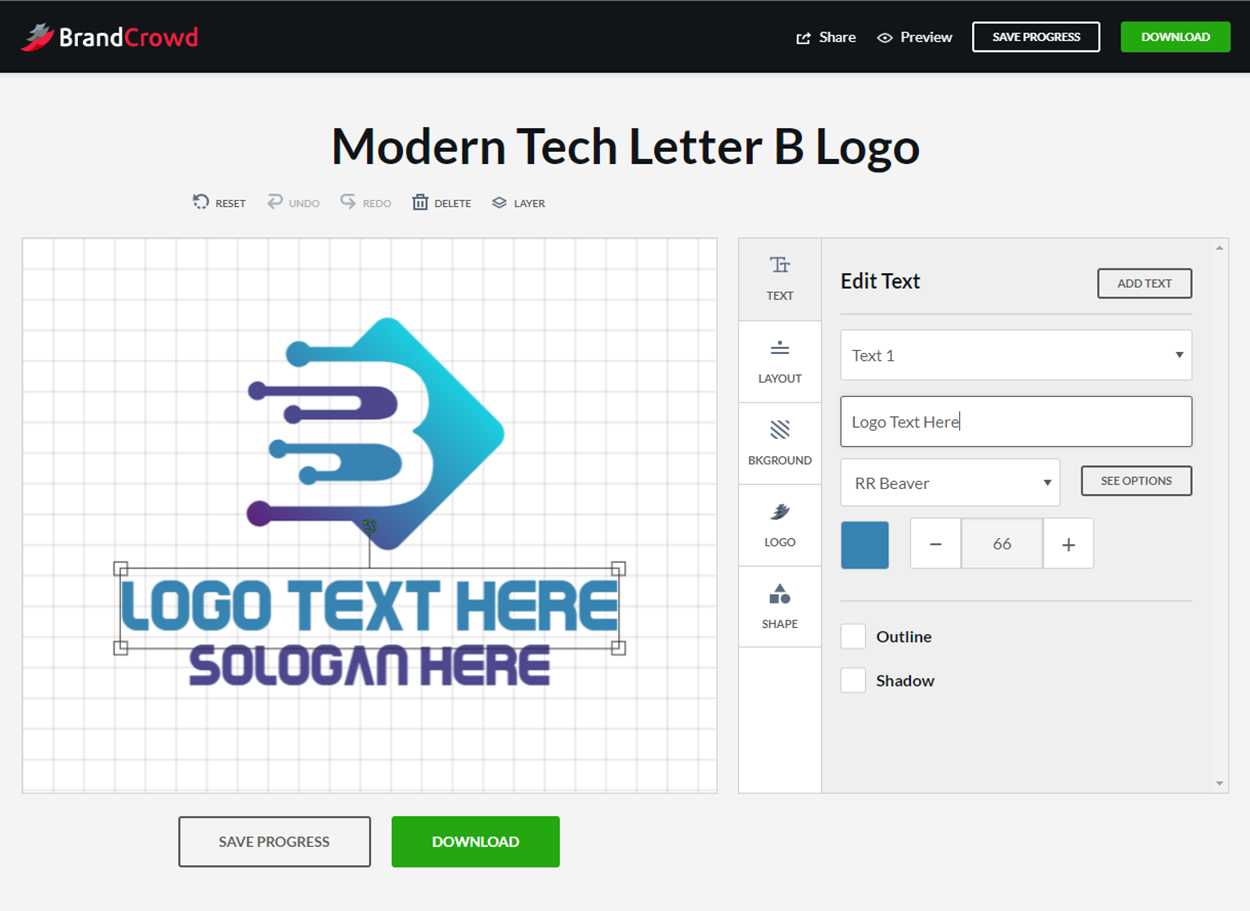
A modern logo is often identified with a set of similar characteristics. This includes easy-to-understand symbols, original patterns, simple designs, overlapping colors, geometric shapes, and other trendy design movements.
The library has thousands of premade logo ideas that can be yours. It has hundreds of keyword ideas, giving you plenty of design options to choose from.
The first step is to generate a design from BrandCrowd’s modern logo generator.
You can do this by entering either the keyword or your business name on the text box. To narrow down results, you can type in more related keywords. This will also give you a wider selection to choose from.
Let this handy video guide walk you through the search:
The tool will generate different logo ideas for you. Scroll through the design and choose your desired design. In the example above, we also added a new keyword which is “interior design” to make the results more specific. Doing this can help you slash your browsing time, too.
You can also view our famous logo generator for more options of modern-related brand marks.
Pro Tip: Create a treasure trove of inspiration
Get ideas from brands you love and designs that intrigue you. You can organize them using a mood board. This can help you study and identify the design elements you want to incorporate into your work. Building an aesthetic like this lets brands refine their identity with an organized and coherent approach.
Step 2: Choose And Customize Your Logo Design
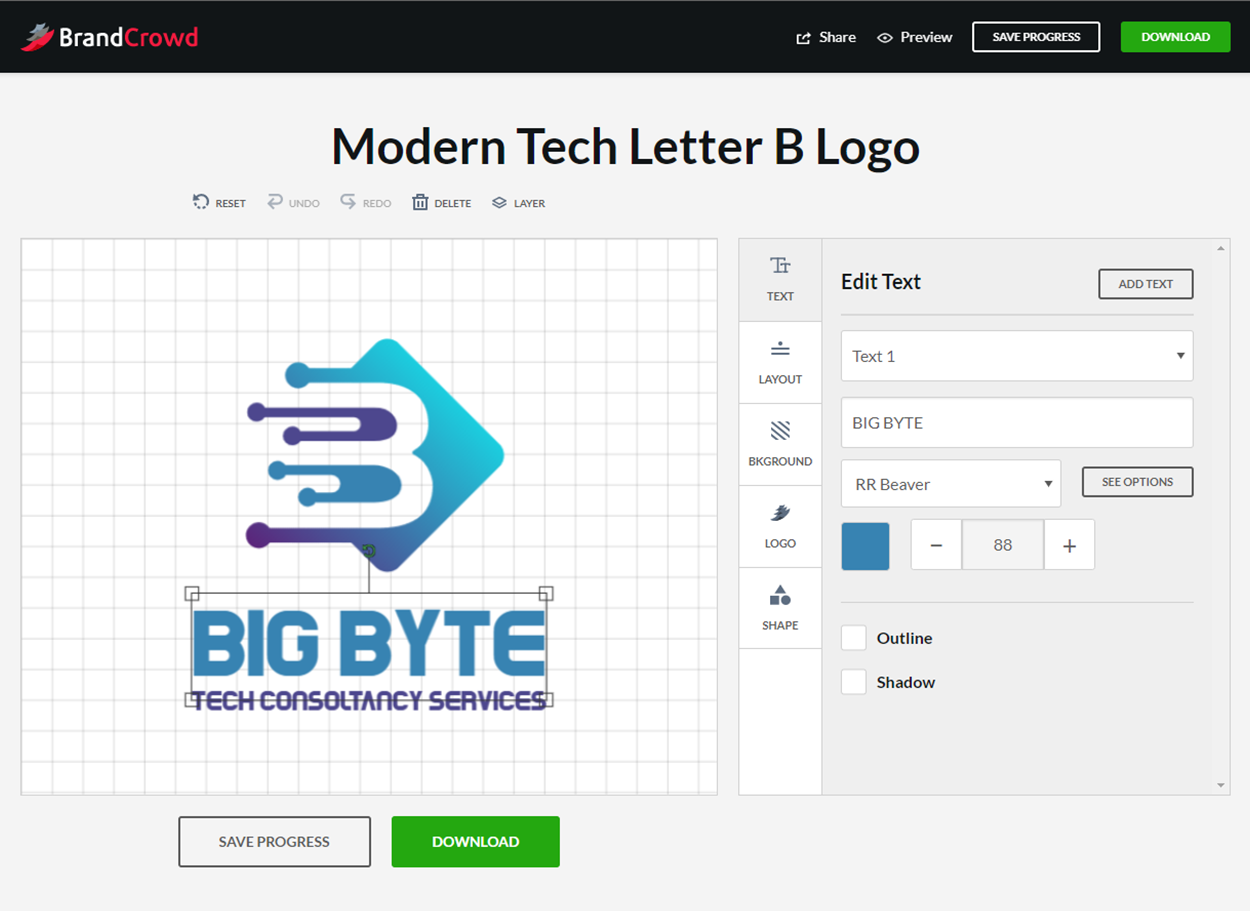
Once you found your logo, click it and you will be taken to the customizing page.
Once you have found your logo, click it and you will be taken to the customizing page. This is where you can personalize and edit the design according to your needs.
In our above example, we chose the Blue Glass Tiles Logo and our example business is for modern home interior designers. There are several categories on the customizing features of the tool. You can edit the text, layout, background, logo, and shape.
If the design you chose features colors used by your competition, you can easily tweak that and use your own color scheme.
This video will teach you how to add color to your design:
For companies that want to add a tagline or slogan, simply click the ‘Add Text’ button. You can edit the text on the design on the text box.
If the font style doesn’t fit the look you have in mind, you can look for more options by clicking on the ‘See Options’ button right beside the font style. A pop-up window will appear for a preview of the font option. Scroll through and select the font style you like and click ‘Select Font’.
There will be a long list of fonts waiting for you in this drop-down menu. It’s easy to become overwhelmed by various styles that can be used for different designs beyond modern styles. Fonts such as Geosanslight, Beon, Nonchalance, Raleway, and the like will surely go hand in hand with your contemporary symbol.
The layout of the logo can also be changed if you are not happy with the current layout. You can move the text and the logo around on the canvas until you get it right.
Using the editor, you can make the text and the icon bigger or smaller depending on your preference.
Once you’re satisfied with the scale, it’s time to think of how you are going to put the design elements together. The editor allows you to do this manually, but there’s a way for you to easily place your design elements.
The layout tab presents four different ways to organize the icon and the wordmark. Press each option to see which one works best for you. Don’t worry if you mess things up. You can bring the old version of the design back by clicking the Reset button on the upper right corner.
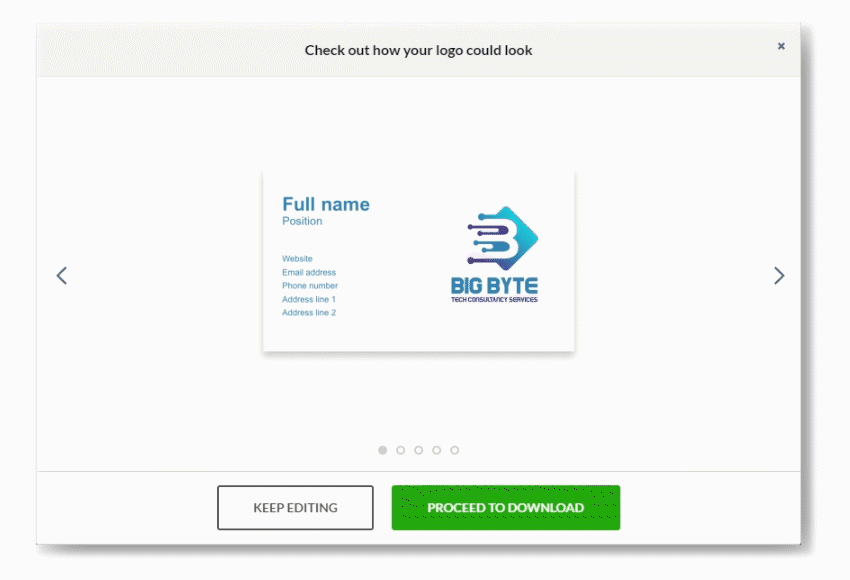
Pro tip: Use the Preview feature to create mockups instantly
In a single click, you can generate different collaterals featuring your logo. You can see a preview of your modern logo by clicking on the ‘Preview’ button on the upper right corner of the website.
This will help you figure out what changes you should make to your design and make it adaptive to various applications. A click will allow you to see your logo on assets like business cards, signages, website design, and other materials.
Step 3: Download
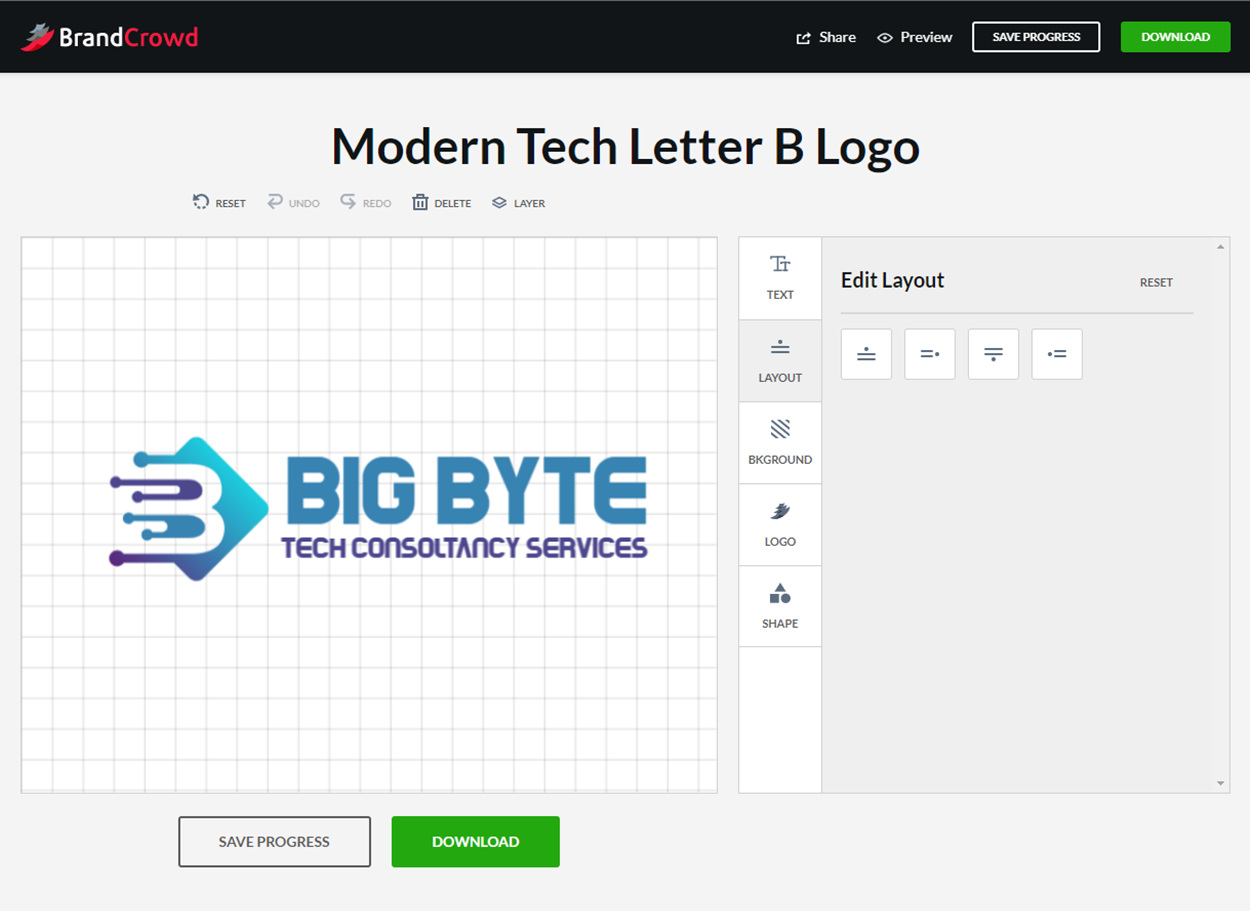
Once satisfied with your design, you can now save your logo design by clicking on the ‘Download’ button. Otherwise, simply click the ‘Save Progress’ button and then input your email address in the text box. This will send you a copy of the draft and you can go back to making more changes later on.
If you are ready to download, you will be given the option to buy the ‘Standard Licence’ or the ‘Exclusive Licence’ for the logo.
The ‘Standard Licence’ gives you the right to own and use your designed logo for your business. It does not, however, give you exclusive rights to the design. This means that the raw design will still be available for other clients to use.
The ‘Exclusive Licence’, on the other hand, gives your exclusive rights to the logo you have designed as well as the raw design. This means that the design or template will no longer be on the BrandCrowd gallery. It is a way to take the design off the market and make it unavailable for future clients to use.
You can learn more about this by heading over to our Client Contract.