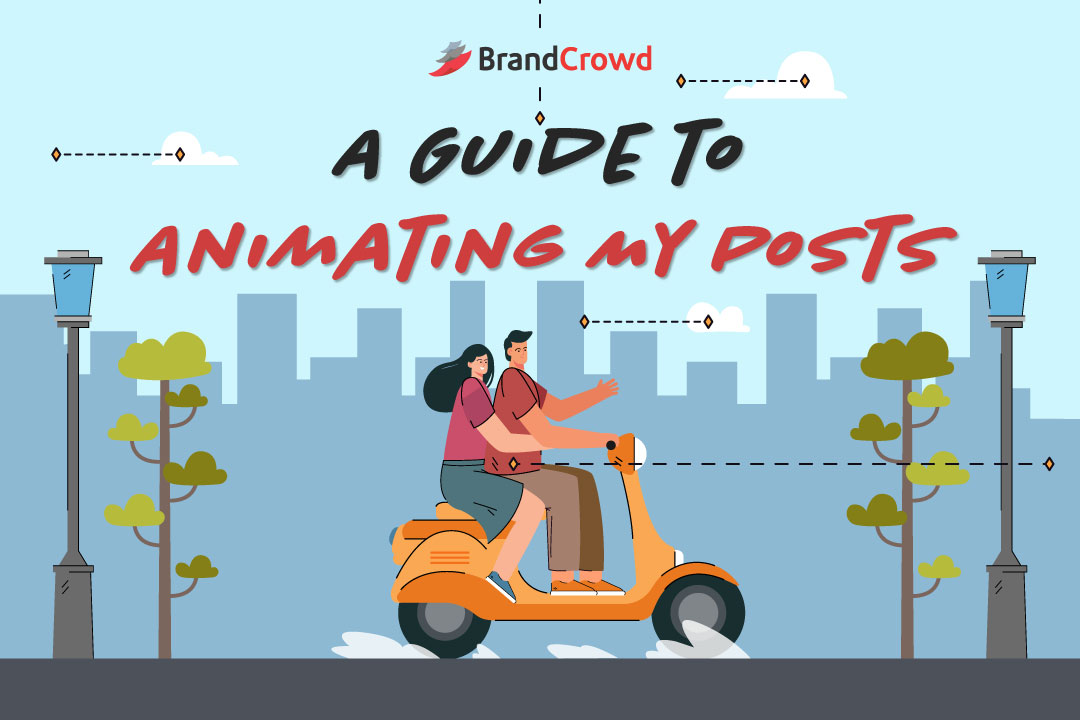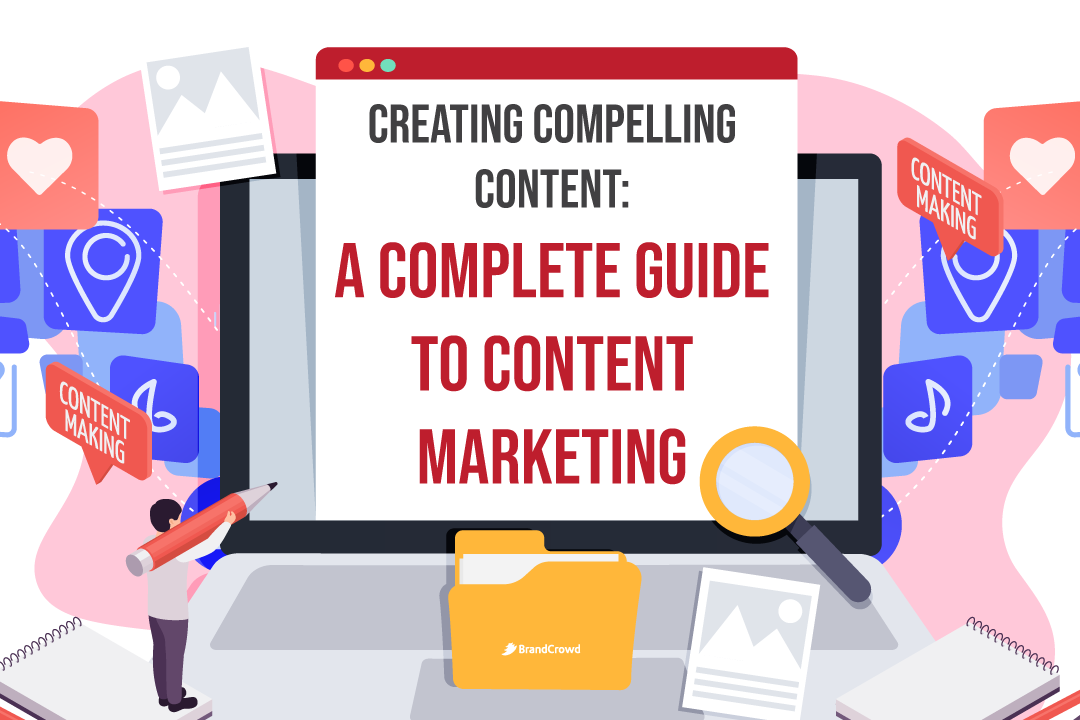A Guide to Animating My Posts
Do away with the old and animate your posts for a more interactive experience for your target audience. But how do you even animate images in the first place?
No worries, you’ve come to the right place. Join us as we stroll through the process of animating your social media posts and getting you the views you deserve.
Why Should I Animate My Posts?
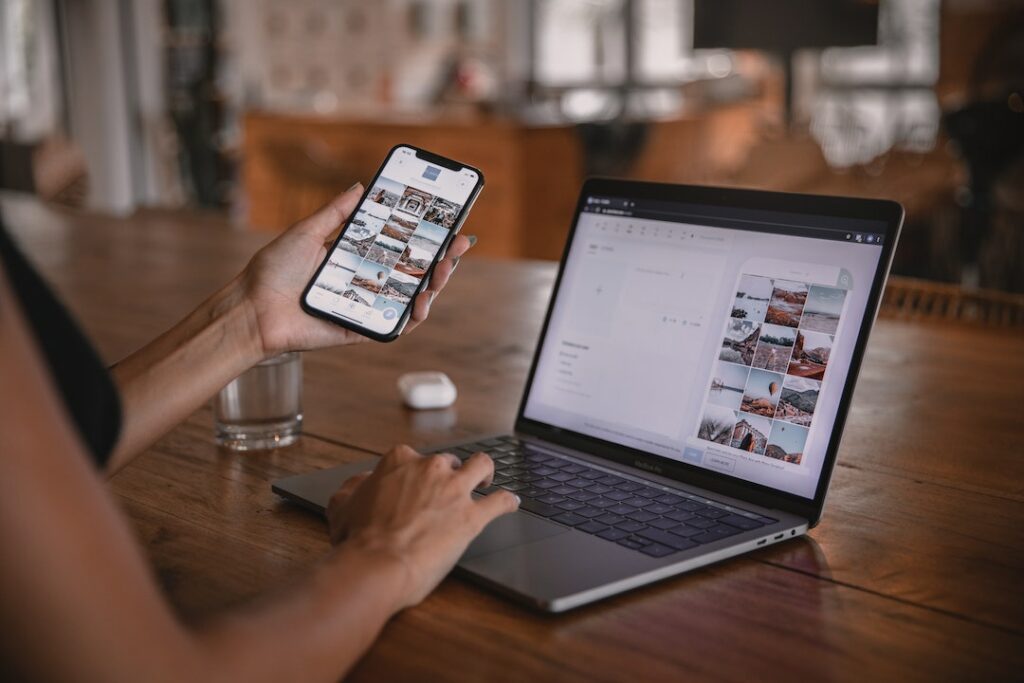
Still, photos may be breathtaking, but the posts that effectively grab the attention of your market are those with animation. Around 93% of marketers converted leads to sales because of animated videos.
Are you starting to change your mind when animating your posts? Great, but that’s not the only reason you should use animation.
Animating your images with quirky font styles and fun colors lets you connect to your market. You show your creative side while creating content that matters to you and them.
In that perspective, you could say that you’re utilizing Emotional Design because you’re stirring your customer towards your brand through positive impressions.
Still, that’s not enough. You need another characteristic that animation brings to the table—entertainment. Like the animation for your children, it gives off a similar effect when you animate your posts.
Animating your posts means you hook your audience into staying since your post amuses the viewers. They enjoy your content which entices them to stay put as you encourage them to try out your products or services that satisfy their want or need.
And once you give off that satisfying feel, you leave a lasting, memorable mark on your market that they’ll want to keep coming back. The next question is, how do you animate your posts to promote conversion?
How to Animate My Posts?

In this section, we’ll answer that very question. You can honestly go two ways for this type of design method.
One is to create animation through software like GIMP or Adobe manually. The other option is using a template we offer here at BrandCrowd.
But before you choose which one you want to use, go through the complete process of how to animate your posts to build an interactive experience for your audience.
We thoroughly researched the internet and found five steps to help you get started on your animation journey.
- Purposeful Posting
- Medium of Posting
- Choose A Maker and Start Designing
- Test The Animation
- Post At Your Most Active Time
1. Purposeful Posting
Before you start designing, make sure you know your post’s purpose. Is it for sales, brand awareness, lead generation, announcements, or an occasion in the business?
A content calendar and mood board are great for this, so your page has a good mix of animated and still images. Ensure that the typography and color palette is consistent with your brand identity to ensure that your market knows the photos are from your business.
You can subtly add your logo design to cement that the post is from your branding scheme.
2. Medium of Posting
Next is deciding where you’ll post your animation. It could be part of your website design through the landing page. Or maybe in social media platforms like YouTube Shorts, Instagram Reels, or TikTok videos.
These respective platforms have specific sizes and formats for posts they allow on their platforms. Get to know them and apply the theme in number one.
3. Choose A Maker and Start Designing
Now you know the purpose of your post. You can start designing. If you want to do it and have some design skills, you can use tools like Adobe or GIMP.
But if you want to save time and run on a budget, use Animation makers like us. Don’t forget to choose a cute or humorous vibe for your marketing to make your post memorable.
Moving forward, we have various templates in our animation tool for occasional, seasonal, or everyday use templates for your needs. Here are the steps to help you use BrandCrowd’s animation templates.
- Go to our Animation Tool under the More Drop Down Menu -> Type in your business name, and press enter.
- You can add other keywords -> Click on the desired template
- The maker will appear; you can customize it in five ways: Templates, Text, Background, Logo, Shape, and Image.
- Templates show you other designs under the same theme or ten different design categories you can go for.
- Text lets you tweak the words based on font style and color in the post you want to animate.
- Background lets you customize the color of your overall post.
- Logo lets you move your logo design wherever you want on the post.
- Shape gives you various choices of iconography that you want to add.
- Image allows you to add the in-house photos you want for your post as the core of the animated picture.
- Once you’re done, click Play to show the real-time animation.
- When you’re satisfied, click Download and show your progress to your workmates, friends, or family, depending on which type of content creator you are.
4. Test The Animation
After downloading the latest rendition of your image, give it a test run through your various devices and see if your animated image is running the way you intended.
Also, this step allows you to test the waters on each platform and see if your moving image is running correctly. Some mediums may have your photo, but the animation isn’t working; this step allows you to change and find where your final post will appear.
5. Post At Your Most Active Time
Lastly, now that you’ve ensured the animation works on your post, you can show it to the world. But look at your analytics and see when your audience will likely see your post.
We have an in-house guide for TikTok’s most viewed time. But here are the other platforms’ most active times:
- Instagram: 6 PM – 9 PM, 12 PM – 3 PM, and 3 PM – 6 PM
- Facebook: 6 and 9 PM and 12 PM – 3 PM
- Twitter: 9 AM – 12 PM, 12 PM – 3 PM, then 3 PM – 6 PM
- LinkedIn: 9 – 12 PM, 12 – 3 PM, or 3 – 6 PM
- Pinterest: 3 PM and 6 PM
- YouTube: 6 PM and 9 PM, 3 to 6 PM, and noon to 3 PM
Now that you know how to animate your post in a bag, we have some ideas below to get you started.
Creative Ideas for Your Animation Needs
We provided three categories to help you decide how you can start your design process for your animated post.
Every Day Use
You can use these templates for various animated posts depending on their function.
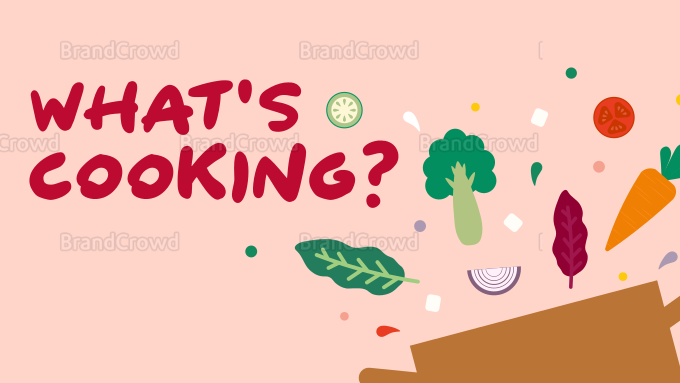


Occasional
Announce your events through the templates below.

Simple Health Day by BrandCrowd (Tweak it in the Template area and choose the second template if you want it to look like the image above)

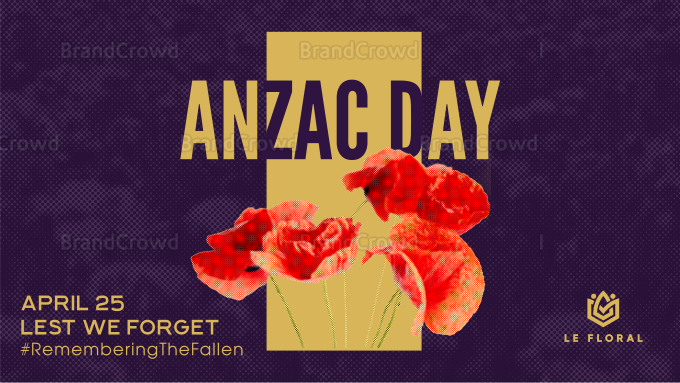
Halftone Poppies by BrandCrowd
Seasonal
Lastly, tell the world you’re offering discounts or changing your design with the four seasons through the templates here.

Hello Autumn Greetings by BrandCrowd
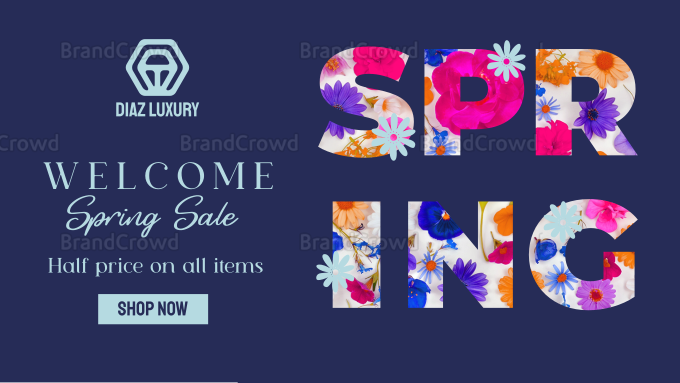
Modern Spring Sale by BrandCrowd
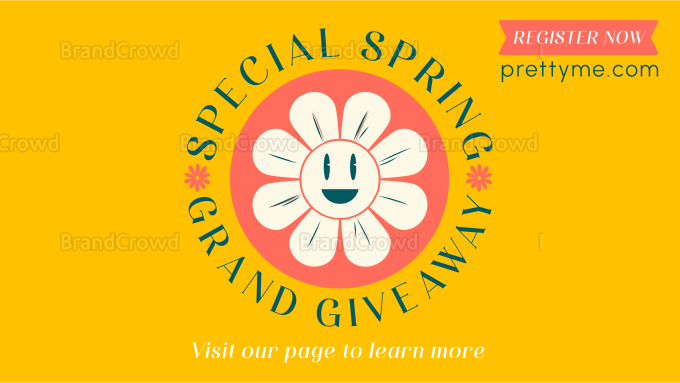
Animate and Customize Your Post Today!
There you have it. Our complete guide to your animated posts’ why, how, and ideas. We hope to see you animate your designs and increase your conversion rates soon.
Don’t forget to apply aspects of your design, like your logo, fonts, and color scheme to your business cards, flyers, email signatures, and more to help your brand look consistent.
Start animating your posts and leave a lasting, memorable impression today!