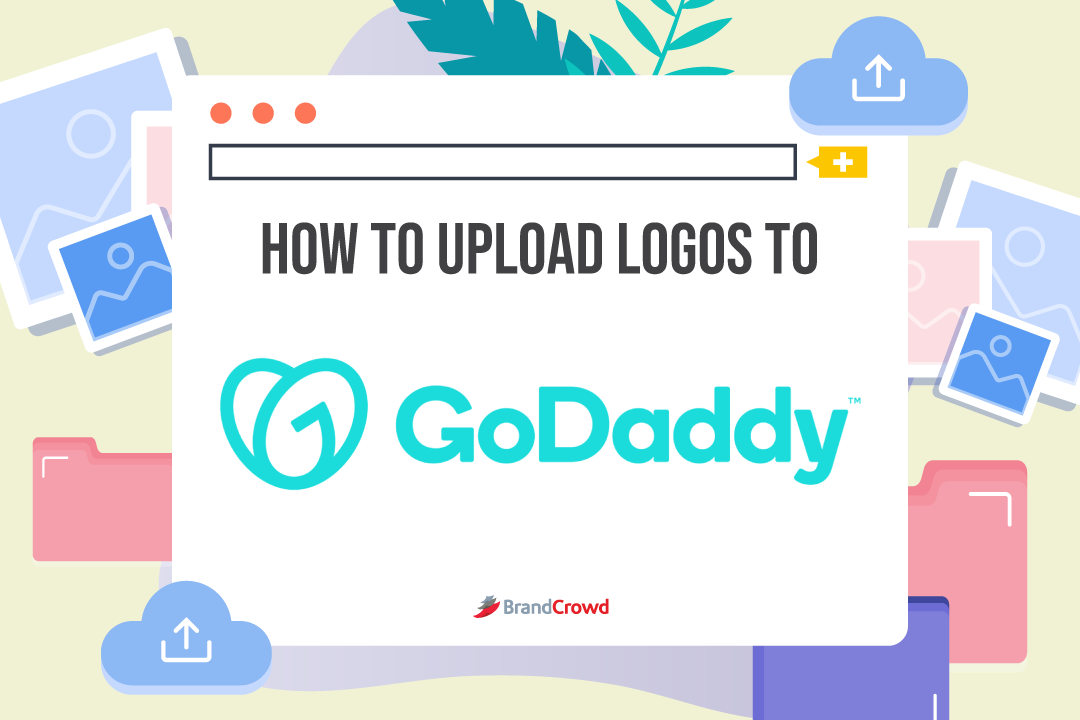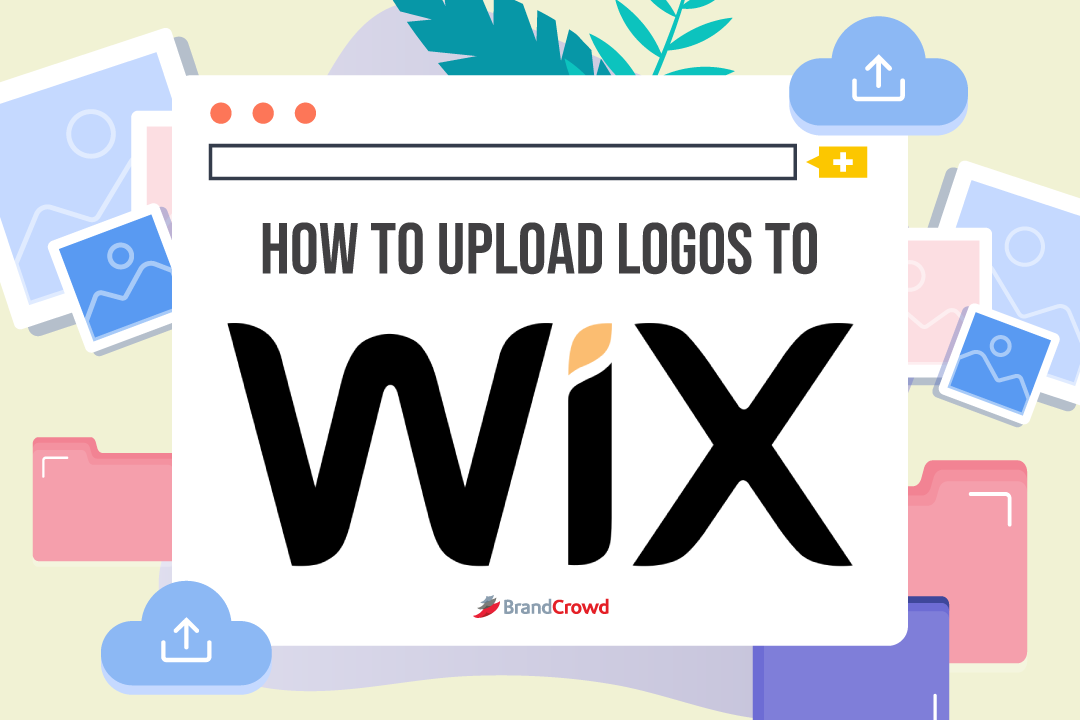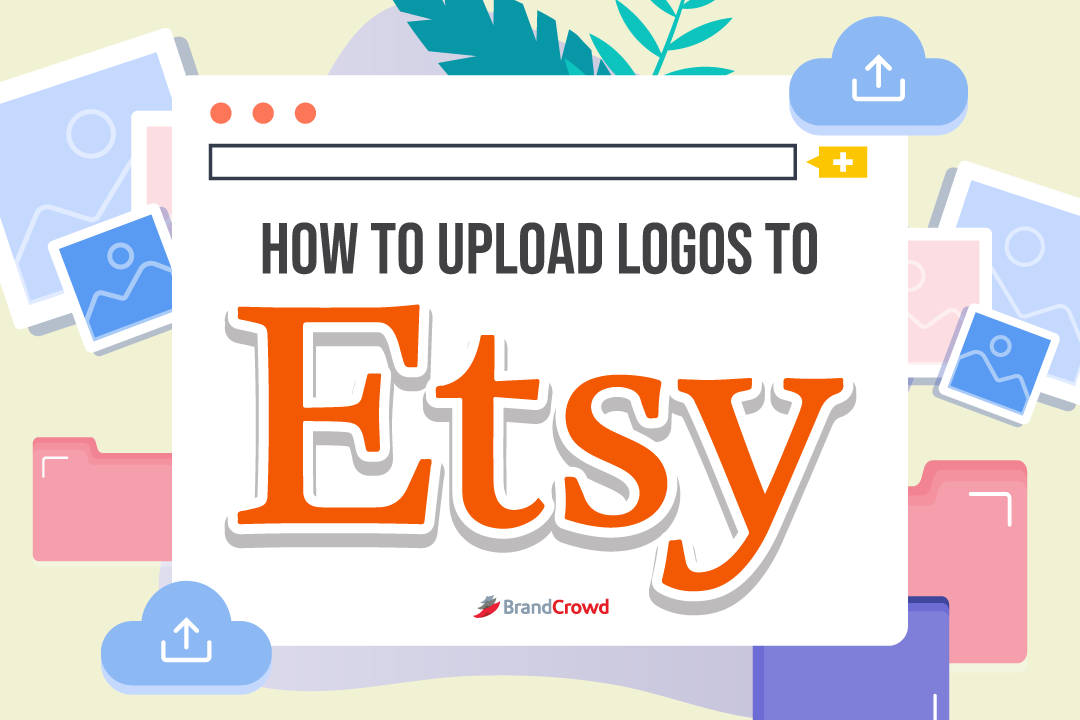How to Upload Logo to GoDaddy
Heya, peeps! Which website builder or host are you using these days?
And do you need help uploading your image resources? Well, we’re back with a How to Upload logo guide!
We’ve featured Shopify, Etsy, and Squarespace. But today, we’re diving into GoDaddy and teaching you how to upload your logo design on the platform.
GoDaddy as a Platform
We’ve featured two top website builders, and we have another one today—GoDaddy. This platform started in 1997 under the guidance of Bob Parsons.
Formerly known as Jomax Technologies, GoDaddy became its final company name after two years. Interestingly, we have this well-known builder because Parsons had free time—he taught himself how to code in his basement in 1984.
Parsons was already a businessman, owning a tax software company named Parsons Technology. By 2011, he sold 70% of his stock; he stayed as CEO until 2014 when he sold all of it to focus on his other interests.
Today, some speculate that Google owns GoDaddy because of the relationship between the two companies. But there hasn’t been evidence of this except for their partnership in providing aid to small businesses.
Moving forward, what exactly is the difference between GoDaddy, Shopify, and Squarespace?
While Shopify and Squarespace are popular with website makers, GoDaddy focuses on domain names. The company acquired domain.com in 2011 for $2.6 billion.
That makes GoDaddy the largest domain registrar in the world! The company is also a host like Squarespace. Then, what’s the difference between a website builder and a website host?
We’ll feature that in our upcoming blogs, so stay tuned. But the gist is that you rent a space for website hosting while you create a website through builders.
For now, we’ll dive into GoDaddy’s features to help you understand how the platform works. The company is known for its website hosting services, offering the features below.
- 24/7 Customer Support
- Ease in Installing Applications
- Quick Loading Time
- Reasonable Uptime Rates (how quickly your website runs on the platform)
- Strong Shared Hosting
These are just some features to help you start a website with GoDaddy. Don’t forget to create a logo design that works well with your business name.
That’s where we help you, besides aiding you in uploading your logo to GoDaddy.
Creating the Logo with BrandCrowd
If you’ve been reading this series, you know the drill. You can skip this section, but if you’re new to our How to Upload series, continue reading about how you can create your logo with our thousands of customizable templates.
This portion is our brief walkthrough of our logo maker. There are two methods to create your logo: hiring freelance designers or using DIY tools like our offer.
Take your pick from various templates in our database to help you make your design. Make sure to know the types of logos, typography, and color palette to narrow down your choices and help you decide better.
With our logo maker, you need to follow three easy steps to help you design. You can have your logo in less than five minutes.
Come to our website. The landing page will ask you to type your business name idea and lead you to compatible and related designs to your niche.
You can refine the search by adding details like industry-centered keywords or tweaking the drop-down menus under the more section. Under the selection, you can tweak the logo style, font style, and color scheme (usually based on the color wheel).
Select the variation you prefer before taking the reins to personalize the template. You’ll see our customization menu.
Edit your logo based on text and font, layout, background, logo, and shape (the border around the main image, which could make your design into an emblem logo).
Save your edits and download your assets. You can pick from free or paid templates depending on your budget.
That’s our three easy steps: Selecting, Editing, and Saving (upon paying or choosing a free logo) your assets.
You are now ready to upload your logo to the platform. Let’s get into the guide for that.
Uploading the Logo to GoDaddy
There are three methods for uploading your logo on GoDaddy: the header, footer, and favicon. You can upload your assets through the Upload Files feature in the My Account section.
Ensure that your image has the appropriate logo size and file type. For GoDaddy, 104px in PNG format is the best to use.
If you want your design to appear on certain parts of your website, follow the steps below.
Header
- Look for your Product Page on the platform.
- Click on Websites + Marketing -> Manage -> Edit Website.
- Hover on the top blank area of your website and click Logo.
- Click Upload -> Preview (changes automatically save, so no worries).
Footer
- Repeat Steps 1 and 2.
- You can edit five elements of your website: Accent, Layout, Social Accounts, Site Navigation, and Text. *Ensure that these parts go with your overall brand identity to make your branding consistent.*
- Click Preview to see changes in the view of your visitors (there’s an automatic save feature for the footer too).
Favicon
- Repeat Steps 1 and 2.
- Click on Settings -> Favicon -> Upload.
- Don’t forget to click Done and Publish to save changes.
Upload Your Logo to GoDaddy with Ease!
We hope our guide helps you manage your website, especially on the logo uploading side. Don’t forget to add your logo design to other parts of your brand.
Add your design to merchandise design, Instagram stories, LinkedIn banners, email signatures, and more to achieve consistent branding.
May your business grow and prosper with your website and logo design!