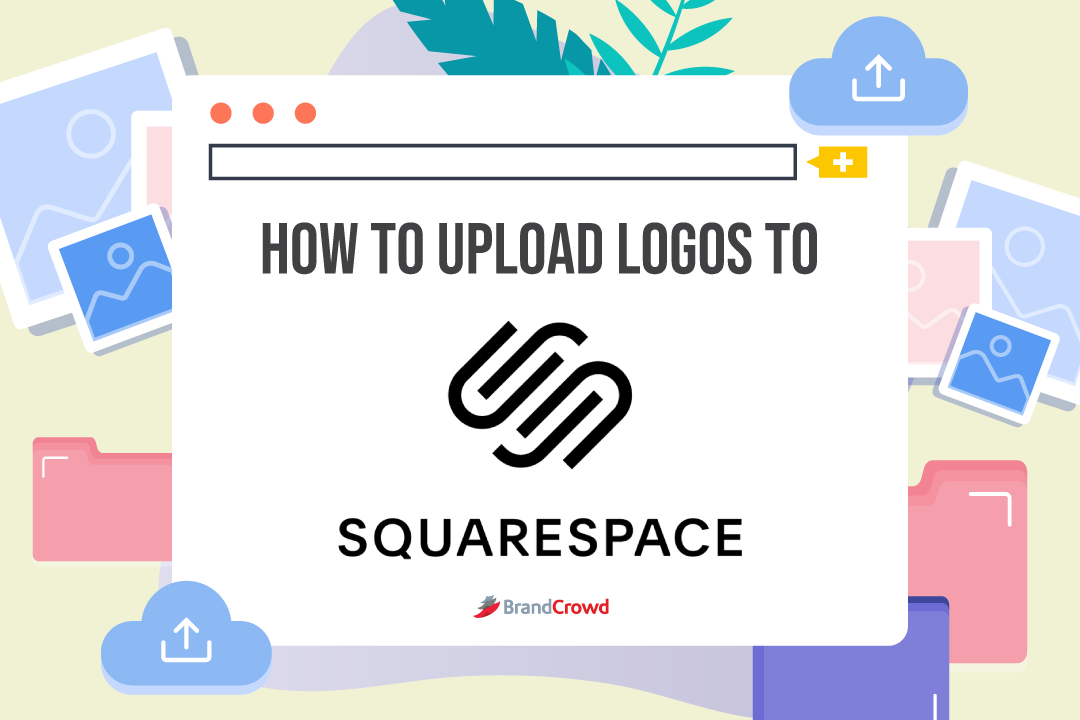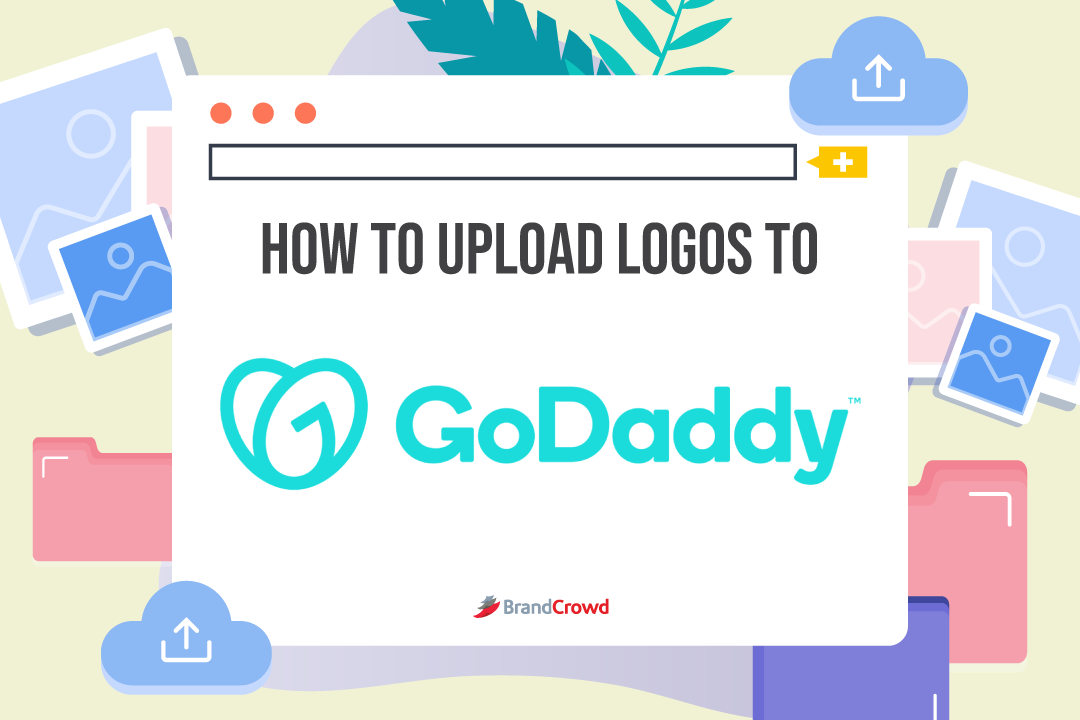How to Upload Logo to Squarespace
In the first two in the How to Upload Logo series, we discussed how to upload your logo and other resources through Shopify and Etsy. Today, we’re going to look at Squarespace and how you can upload your brand’s resources—logo design, social media banners, etc. included—on the platform.
Squarespace as a Platform
Worldwide, around 213 million businesses exist, and 36% of that number are selling online. If you want to stay relevant in our fast-paced, tech-driven world, you need a website.
And deciding on the layout of your business’s website design is another stressor you must choose. Squarespace, the website builder, is here to save the day.
What about Shopify, Go Daddy, Wix, WordPress, and more are also website builders, right? Yes, they are, but they’re a blog for another day.
Today, Squarespace has our full attention. It’s hosted solution for people who need a website. A hosted solution means you don’t have to download any additional software which runs on its servers.
You don’t need to code. You just need the power of your mind to visualize the design and content of your website and then edit any of the platform’s templates—much like our logo maker, business card maker, and more.
Squarespace has its humble beginning in the dorm room of founder Anthony Casalena. It got its name because in front of him was a square screen at the time, and that was the only available space in that monitor.
And since the domain name was available, he took it, and it’s now a household name amongst business and content creators who want to create a website just for them.
Squarespace is more content-focused rather than online sales compared to Shopify. Take note of that when thinking about starting your website.
Use Squarespace if you love creating how-to guides, listicles, and such. And some other perks include being:
- User-Friendly
- Affordable
- Built-In SEO Tools (site stamps, Google search console, SSL security, etc.)
- Video Studio, and more.
We have you acquainted with Squarespace. Let’s move forward and bring your logo idea to life.
Creating the Logo with BrandCrowd
If you’ve seen our two earlier blogs, we also have this section; our brief walkthrough of our logo maker. You can skip this if you’ve read our earlier blogs, but if not, get to know how BrandCrowd can help you with your logo design.
There are two methods to create your logo: hiring freelance designers or using DIY tools like our logo maker. The latter is our focus right now.
You have various templates here to help you make your design. You can have your logo in less than five minutes in three easy steps.
Just visit our website. The landing page will ask you to type your business name and lead you to our designs. You can refine the search by adding details like niche-centered keywords or tweaking the drop-down menus under the more section.
Under the selection, you can tweak logo style, font style, and color palette to refine your search. Select your best-fit design and the variation you prefer before taking the reins to personalize the chosen template.
Now, you’re facing our customization menu, where you can edit your logo based on text and font style, layout, background, logo, and shape (the border around the main image, which could make your design into an emblem logo).
Save the changes and download your assets. You can pick from free or paid logos depending on your needs. Our three easy steps are selecting, editing, and saving (upon paying or choosing a free logo).
Now, onto the last section of our blog, the logo uploading.
Uploading the Logo to Squarespace
Let’s learn how to upload your resources for the portion you’ve all been anticipating. While we’re at it, ensure you have a brand kit to quickly identify elements to put on the website.
A kit is excellent in this area since it’ll have all the resources you’ll need, from the logo to your icons, typography, mock-ups, and more. Moving forward, you can upload your logo to various parts of your website to build brand identity.
Before anything else, you need to know the dimensions required for your logo size to have the best render on screen. The dimensions are
- Computer: 300px x 1280px
- Mobile: 300px x 300px.
And for the logo file, permanently save it in PNG. Now, for the uploading guide, as stated in the perks above, Squarespace is known for being user-friendly and for no coding needed. But it has two versions now, so we’ll feature 7.1 and mobile.
There are three ways you can upload your logo in Squarespace:
- Logo with Site Title
- Mobile Logo
- Favicon/Browser Icon
Since they’re on the same menu, we will combine the portions Logo with Site Title and Mobile Logo.
Logo with Site Title & Mobile Logo
There are two methods to upload your logo under this section: website and mobile.
Website
- Open the Website and Click Edit in the top left corner.
- Hover the cursor over the Header, click Edit Site Header, and click on Site Title & Logo.
- Click on either Logo Image or Mobile Logo Image to upload your file or Select From Library for an existing image on the site you want to use.
- Click Done and Save.
Mobile
- Open the application and tap Settings.
- Tap Site Settings -> Logo & Title -> Add Logo.
- Add Image (pick from your library) -> Go back to Logo & Title.
- Tap Save.
Favicon/Browser Icon
You can only find this option on the PC.
- Look at the Menu on the far left side and click Design.
- Click Browser Icon and click Add Favicon.
- Click Save.
Seamlessly Upload Your Logo to Squarespace Today!
That ends our guide to uploading logos to Squarespace. We hope that this guide helps you navigate the platform easily to better your brand’s standing online.
Make sure to also incorporate your logo in other aspects of your brand identity, like email signatures, letterheads, flyers, Instagram stories, and more.
Design the perfect website to brandish your logo design today!