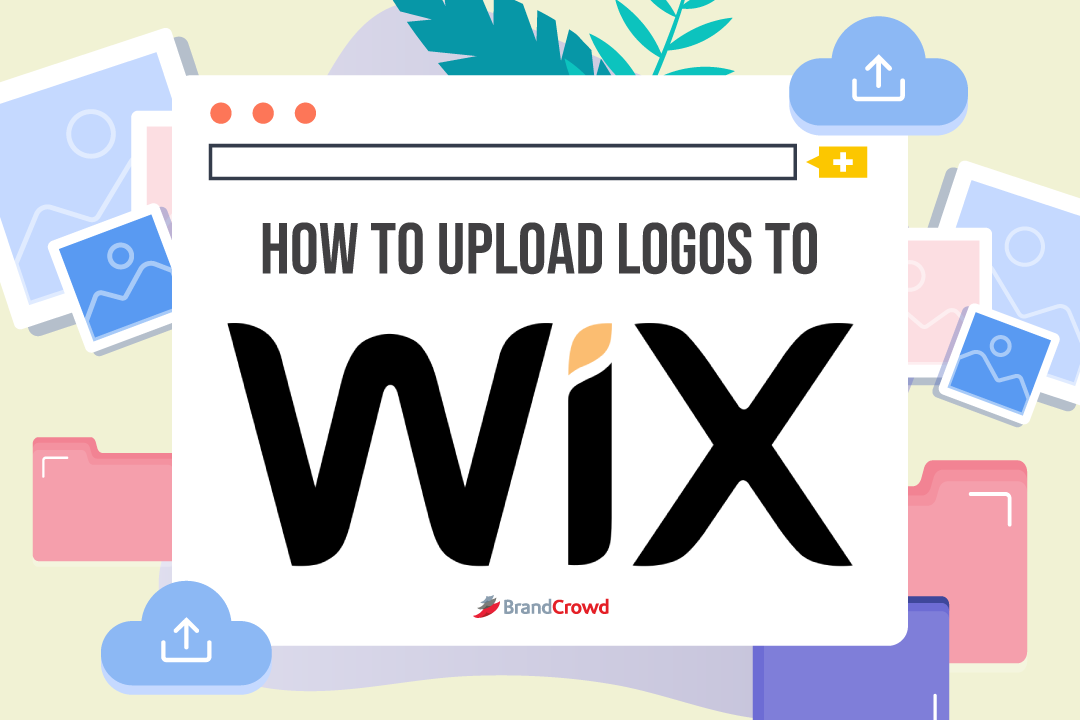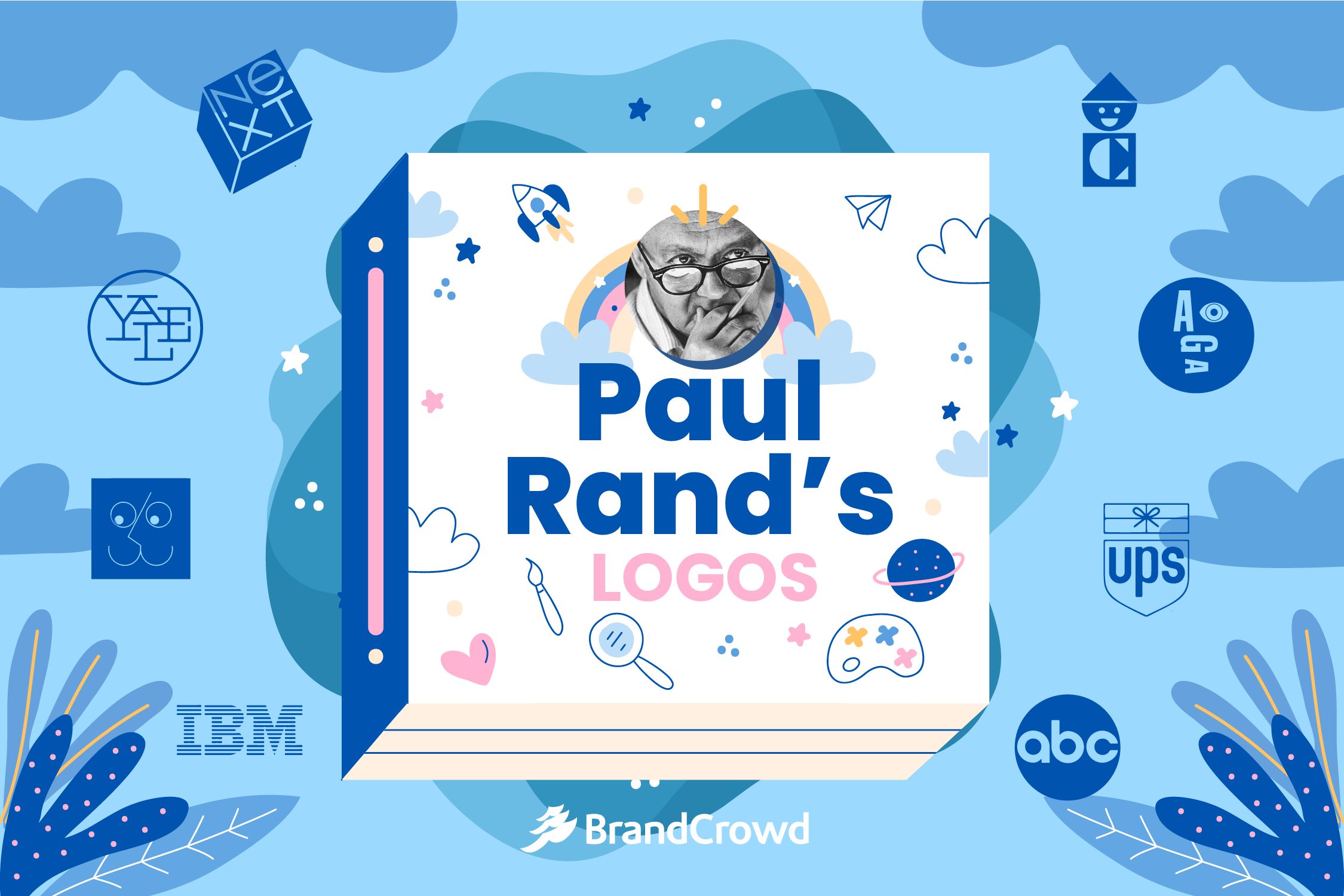How to Upload Logo to Wix
Need help uploading your logo to Wix? No worries, we’ve got the guide for you in our How to Upload logo series!
We’ve featured several platforms like Shopify, Etsy, Squarespace, and GoDaddy. Today, it’s Wix. Find out more about the platform and how to upload your resources with us.
Wix as a Platform
We’ve covered several website builders in this series, and today we’re spotlighting Wix. Like the other platforms, Wix is a mix of website building and hosting.
That means you can create your website design while gaining a unique domain name that’ll be your landmark on the internet.
It’s been around 16 (going on 17 this October) years since the creation of Wix by three partners, Avishai Abrahami, Nadav Abrahami, and Giora Kaplan. At the time, these men were agonizing over creating a website.
The costs were too high, too frustrating, and too complex since they had to code and design from scratch. To ease those problems, they came up with Wix.
Wix allows you to create a website without prior coding and design knowledge. The platform gives you multiple options, from design templates to drag-and-drop building, that help you customize and navigate your way through the platform.
Some other features are:
- Advanced SEO Tools
- Seamless Third-Party Connections
- Mobile Optimization
- Media Galleries,
- Widget for App Store.
Now that you know a little bit more about Wix, let’s talk about how you can create innovative logos to give you an edge in the marketplace.
Creating the Logo with BrandCrowd
You know the drill; this portion aids your logo creation process. Skip this section if you’ve been reading through our guide, but if you’re new to our How to Upload Logo series, continue reading and learn to navigate our vast library of logo templates.
Welcome to our walkthrough of our logo maker. You can always choose two options when creating your logo—hiring freelance designers or using DIY tools like yours truly or other applications.
You can use the former, but it takes prior knowledge of designing a logo. But the latter is easier to take since it saves time and resources.
Take your pick from the numerous templates in our database to help you decide. We’ve got modern, abstract, wordmark designs and more.
Make sure to know the types of logos, typography, and color palette you want to narrow down your choices and save time and effort.
With our logo maker, you just need to follow three easy steps and have your licensed logo ready for you in less than five minutes. Come to our website.
Type your business name, and the landing page will lead you to templates related to your name or industry.
Refine your search by tweaking the MORE drop-down menu and typing industry-centered keywords. Under the selection, you can tweak the logo style, font style, and color scheme (usually based on the color wheel or have a gradient color scheme).
Select from the six variations before taking the reins to personalize the template. Now you can Edit your logo based on text and font, layout, background, logo, and shape.
You can have a primary logo and a second one depending on where you need your logo to appear. Whether as a combination logo or a simple pictorial logo, as long as it’s unique and shows your business’s personality, you’re good to go.
Finalize your design and Save it before downloading your assets. You can pick from free or paid templates depending on your budget.
That’s our three easy steps: Selecting, Editing, and Saving your assets.
You are now ready to upload your logo to the platform. Let’s get into the guide for that.
Uploading the Logo to Wix
Wix is a user-friendly platform that allows business owners to create and customize their websites, whether big or small. It’s pretty easy to upload your logo here; there are two ways you can do it.
One is to upload your image to your Media Gallery or in the Settings for your website. Before we get into the methods, you need to know the best logo size and file format for your Wix business logo.
- Logo Size:
- Minimum: 200px x 200px
- Maximum: 1200px x 360px
- Recommended: 600px x 315px
- File Format: PNG for the win with no bigger than 8 MB size.
Now that you know the preferred dimensions, let’s follow the instructions.
First, let’s discuss how to upload your logo through the Media Gallery.
Media Gallery
You’ll find most of your image resources right here.
- Go to your Editor -> Click + in the top left corner -> Click Image.
- Click Image Uploads -> Click Upload Media
- Choose Medium of Upload:
- Computer
- Click Upload from Computer or drag and drop files
- Other Wix Site
- Click Wix Account -> Choose Site Folder -> Select Specific Files -> Upload
- Social Media
- Click Social Media Network -> Click Connect -> Select Specific Files -> Upload.
- URL
- Click the Link Icon on the left side -> Paste the URL and Import
Settings
This method is the easiest if you don’t want to upload your logo with other media resources.
- Click on Settings -> Click Business Info
- Click Add Logo and Choose Medium of Upload
- Media Gallery
- Choose File
- Computer
- Upload Media -> Choose File
- Click Save.
Seamlessly Upload Your Logo to Wix!
And there you have it—our introduction and guide on how you could upload and create your logo for your Wix website.
You can also add your logo to other parts of your brand identity.
Some are merchandise design, business cards, LinkedIn Banners, and menus, to name a few. Make your make on the internet with your logo design and website today!